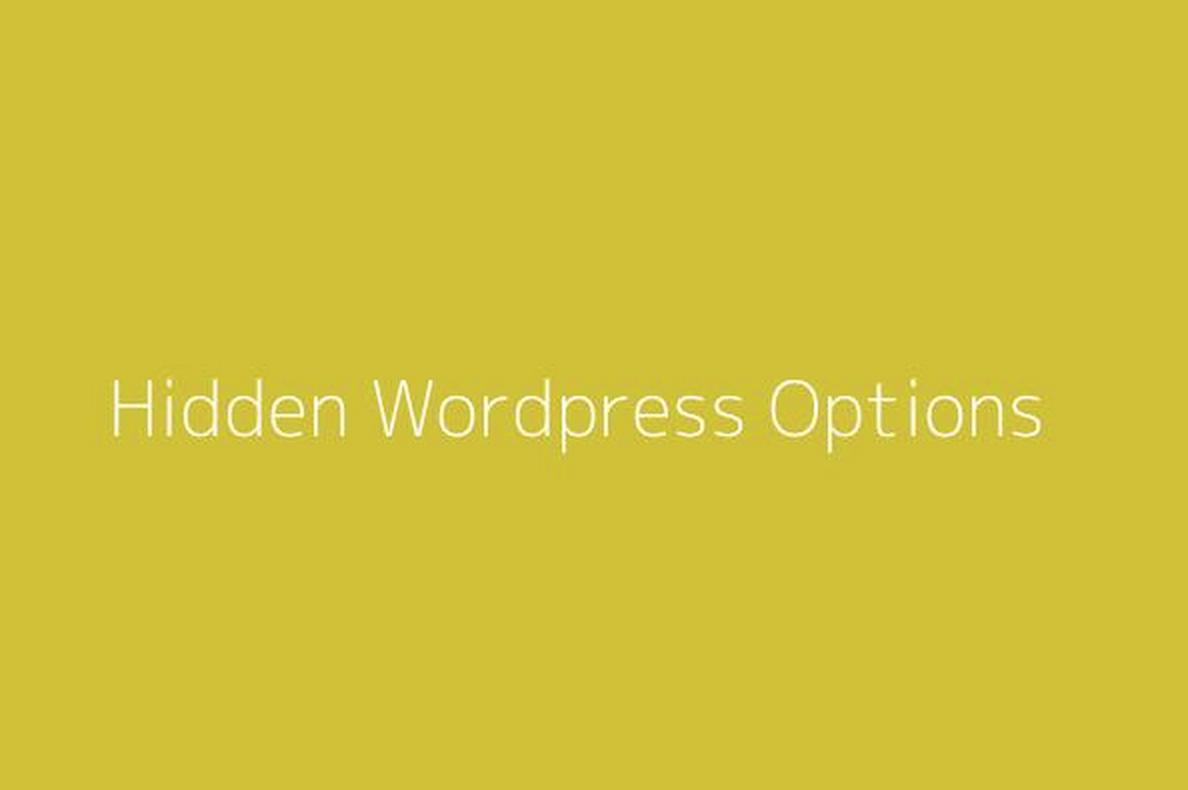The one tip that could make your WordPress admin experience 100% better.
Okay, they’re not really ‘Hidden’ but unless you’re the inquisitive type, you’ll probably never ‘Discover’ them. I’ve been building and administering WordPress sites for years and I totally love the way the system is improving over time. If you work on WordPress only occasionally or if you’re just not a button-clicker, then you’ll really appreciate this simple tip.
When you’re working on any WordPress page, there are an abundance of options presented to you, often to the point of distraction – that’s why I choose the ‘distraction-free’ writing option when typing up a post. But sometimes it feels like there’s something missing… something else you’d like access to or a parameter you’d like to control…
A cool tab
Never fear, the answer is right in front of you – well top-right-in-front of you to be precise.

When you click the ‘Screen Options’ tab it reveal a series of ‘Hidden’ option at the top of the screen that control options and other aspects of the screen. The options revealed are context-sensitive, in other words they are dependent on the page being used. This means you’ll see different option when editing a post to those you’ll see when editing a menu.
Here are a couple of favorites:
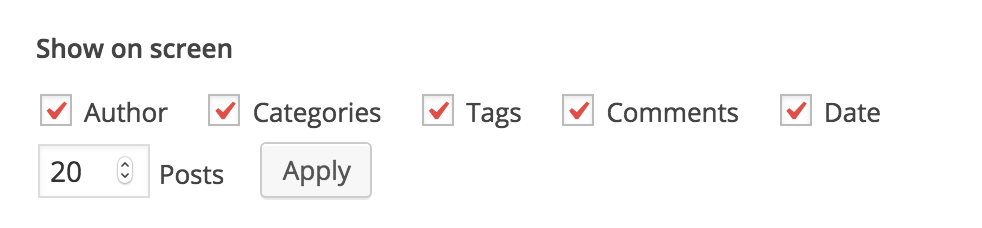
Change to number of items displayed on a post listing or page listing or user page by selecting a higher value from the drop-down.

When editing menus, I like to set the ‘Link Target’ option, this gives me control over what happens when a users clicks a menu item – does it open the URL in a new tab or the current tab? – this is useful when you are linking to external resources via your menu structure. An example might be connecting to and external ticketing site for event sales.
I hope that you find this little tip useful and that you’ll go on to discover cool option that make your admin work easier and more productive.